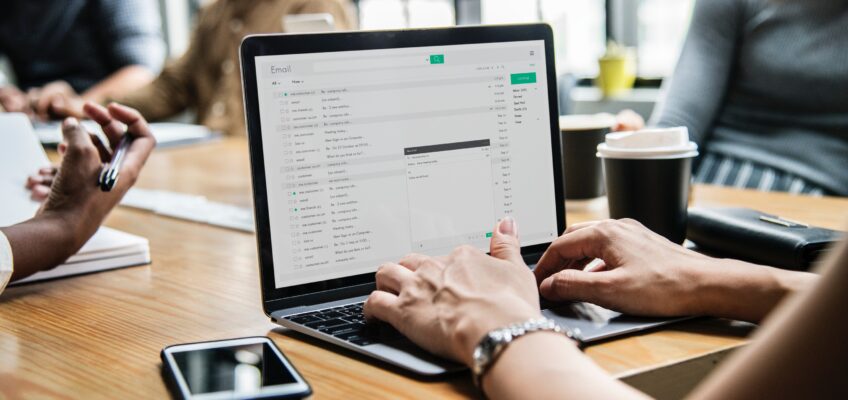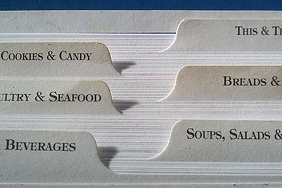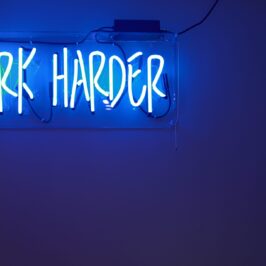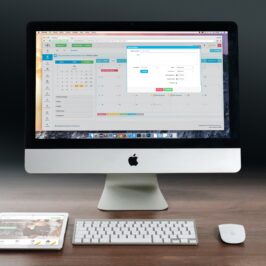When you wanted the View in File Explorer to be the same for all files, did you have to change each file one by one? Good luck on that one. Maybe in 20 years.
Here is a quick and simple way to have all the files in the same View.
• Open up File (or Windows) Explorer.
• Click on the Documents folder in the left window
• Go to View on the top and click it. A variety of views will appear including List, Small icons, etc.
• Click on the view that you want. List View is the quickest way to view all of your files as you generally won’t have to scroll up or down as you do in the Details View. (Detail View people: Hold your mouse next to the file if you need a file size or date.)
• Go to the top again and click on Options.
• A Folder Options box will appear.
• Click on the View tab.
• Click on the Apply to Folders tab. This will change every folder (under the folder you have selected).
• Click OK on the bottom.
Now, all of the files on your computer will be in the same view. You are still be able to change the view on individual files. If you want to change all files under a folder such as Graphics, so you can see what the pictures will look like, simply follow the same procedure except click on the Graphic folder in the left window and select Large Icons.
Now, whatever are you going to do with all of that extra time?
© Greg Vetter 2020. All rights reserved
File Explorer