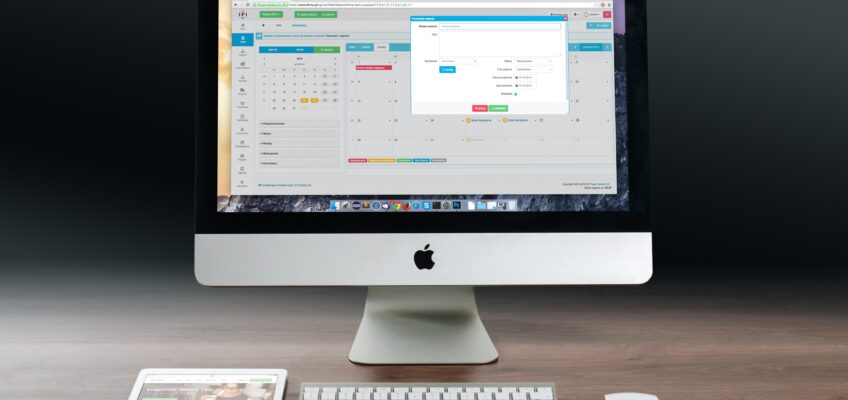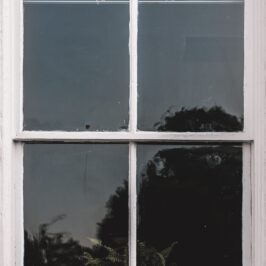Why would you want to store e-mails you need to work on along with information you just reference? You wouldn’t.
Why not simply move, make that drag, all of those non-action e-mails to Windows Explorer so that only actions are in your e-mail.
Here’s how in Microsoft Outlook 2013:
1. Open Microsoft Outlook and Windows Explorer.
2. Left click and hold down an e-mail in Outlook that you want to move and save.
3. While holding it down, drag it down and over the Windows Explorer icon that is already open on your Taskbar.
4. Windows Explorer will reopen.
5. Continuing to hold the e-mail down, drag it to and over the Support Category folder you want to store it in.
6. If the folder you want to store it in is a sub folder, hold the e-mail over the folder above the sub folder for a moment. The sub folder will open.
7. Let go.
Dragging and saving your e-mails this way is extremely fast. The only down side is that you keep the original e-mail file name.
Kind of a drag—but not a big one.
© Greg Vetter 2018. All rights reserved
#Windows Explorer