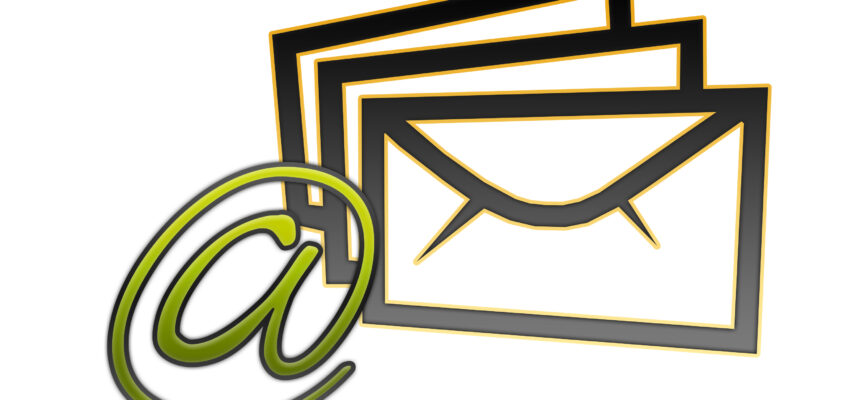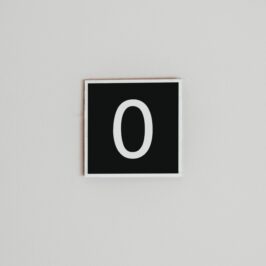Do you ever want to change the headings on your Sort by bar in the right window of Outlook? Now you can.
1. Open up the Bottom Reading Pane window.
2. Select the (Action) folder you want to change in the Left Folder Pane window—say the Sent e-mail folder that you created in order to keep track of certain e-mails that you sent out.
3. Right click on the Sort by: bar which is along the top of the right window. (It should already contain various headings such as: From, Subject, Received, Size, etc.)
4. A drop down box will appear.
5. Scroll down and click on Field Chooser.
6. A Field Chooser dialogue box will appear. Pick out the headings that you want for each folder. The headings you choose will vary depending on which you need for each of the (Action) folders that you have selected.
7. Drag and drop the headings from the Field Chooser box to the spot along the Sort By bar where you want the new heading to be located.
For example, if you had picked “To” to add to it, when you select the Sent E-mail folder in the Left Folder Pane window, you will now have “To” located on the far left of the Sort by bar followed by the other headings you have chosen.
This “Sort of” works fairly well.
© Greg Vetter 2019. All rights reserved