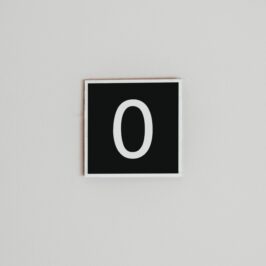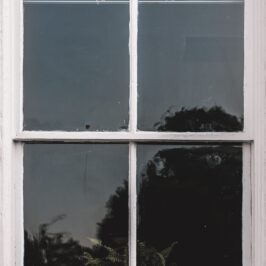Is your computer haunted (and interrupted) by mysterious messages fading in and out on the lower right side of your screen?
Every alert is an unnecessary interruption. Here is how to turn off all e-mail alerts:
1. Open an e-mail in Microsoft Outlook 2013.
2. Click on the File tab on the Ribbon on the top left.
3. Click on Options on the left.
4. An Outlook Options dialogue box will open up.
5. Click on Mail on the left.
6. Go down to Message Arrival.
7. Uncheck all four boxes.
8. Click on the OK button.
As the woman in Poltergeist said, “This house is clean.” Err…make that “This screen is clean.”
© Greg Vetter 2019. All rights reserved
#Email alerts