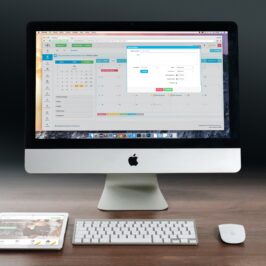Do you have too many folders in your e-mail program? When you aren’t sure of where to file something, do you just create another folder?
You can clean out all of your non-action e-mails and store them in one place. Here’s how:
1. Open Windows/File Explorer and Outlook.
2. Right click an open space on your Taskbar which is at the bottom of the page.
3. A drop down box that goes up appears.
4. Click on Show windows side by side.
5. Both an Outlook and Windows Explorer window will appear on your screen, one on the left and the other on the right.
6. Now for the good part. Select the e-mail in Outlook you want to save. Left click it and drag and drop the e-mail to the Support Category folder in your Windows/File Explorer/My Documents window.
7. If the folder that you want to save the e-mail in isn’t open, just hold the e-mail over the folder above it and it will open it.
This will save your e-mail as an e-mail with its attachments. Since it is still an e-mail, you can reference the information, Forward the e-mail, or reply to the e-mail. You can also drag it back to Outlook if you need to take action on it.
Suddenly, there are only tasks to do (Action) in your e-mail program. Makes it kind of easy to know what to do now, doesn’t it?
Hot dog!
© Greg Vetter 2019. All rights reserved