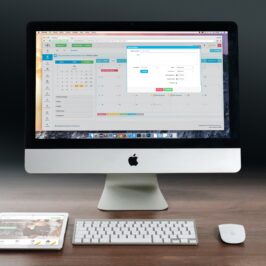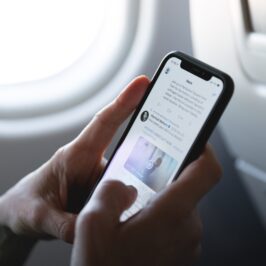When sending an e-mail in Outlook 2013, do you ever find that when you want to make a last minute change to your Word attachment, the Word document opens up (in the Reading view) with the Ribbon area on top hidden so you can’t edit the attachment?
Bummer!
Well hide me no more. Here is how to always keep that puppy visible on top.
1. Open up Microsoft Word 2013.
2. Click on the File tab on the Ribbon on the top left.
3. Click on Options.
4. A Word Options dialogue box opens up.
5. Click on General.
6. Go to Start Up Options.
7. Uncheck the box in front of: Open e-mail attachments.
From now on, the Ribbon and all of its icons will be visible for your editing pleasure.
Go ahead. Make my change…a last minute change.
© Greg Vetter 2019. All rights reserved
#Ribbon