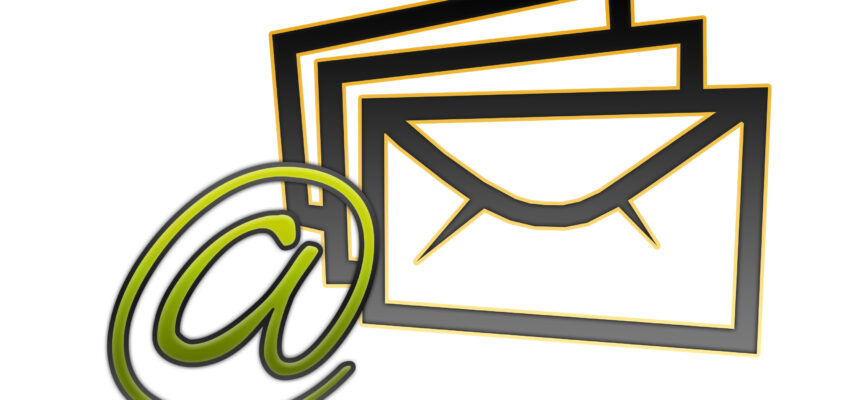You have the choice of saving one attachment or as many of the attachments as you want from an e-mail. Here’s how in Microsoft Outlook 2013.
1. Select or click on the e-mail.
2. Click on the File tab on the Ribbon on the top of your screen.
3. Select Save Attachments.
4. A Save All Attachments dialogue box will open. All of the attachments will be highlighted.
5. If you are saving all of them, click the OK button. If you are just saving one of them, left click on the
attachment you want to save (it will stay highlighted). Click the OK button.
6. A Save Attachments dialog box will appear.
7. In the long horizontal address bar on the top, click on Documents. Your Support Categories will
appear.
8. Double click on the Category you want to save the attachment in.
9. Click the OK button.
Don’t get too attached to them now that they are easy to save.
© Greg Vetter 2018. All rights reserved