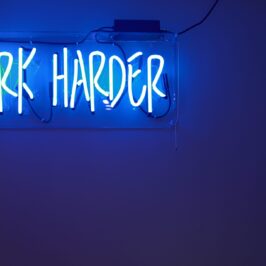Does trying to format a Word document really confuse you? It did me until my computer consultant taught me a simple trick.
Say you have a Word document that you are working on and you want to use the same font, letter size, indentations etc. (format) on a section that you used at the beginning of the document. In the middle section of the document, you changed the format. Now at the end of the document you want to use that same beginning format. How can you?
Here’s how:
1. Open the existing Microsoft Word document you want to change.
2. Select the area of the document whose format you want to use on the current section.
3. After selecting it, go to the Ribbon on the top of the page and click on the Home tab.
4. Under the Home tab, go to the Clipboard group and click on the Format Painter (the paintbrush) icon.
5. Next, select the new area whose format you want to change.
6. Release your finger on the mouse.
Your new section will be formatted the same as the beginning section.
That one simple formatting step has paid for the cost of my computer consultant many times over.
Pick up that brush and take a swipe at saving time.
© Greg Vetter 2018. All rights reserved
#formatting