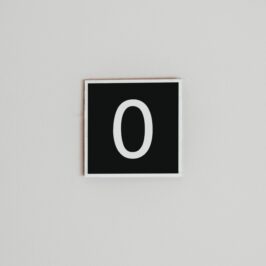Where do you keep an e-mail you need for a specific meeting? Don’t you dare say your Inbox.
You can keep an e-mail with attachments you need for an appointment in your Outlook 2013 Calendar. However, if you try to drag it to the Calendar icon, you’ll lose the attachment. Here’s how not to lose the attachment:
- Select the e-mail.
- Click on the Home tab on the Ribbon on the top.
- Next click on the Move icon in the Move group. A drop down list will appear.
- Click on Other folders.
- Click on Calendar.
- An appointment screen will appear.
- Set the date by clicking on the Start time date down arrow.
- A mini-calendar will appear. Click on the desired date.
- For a specific appointment time, click on the Time down arrow.
- Select Save and Close.
The e-mail will appear at your appointment time on that date when you click the Day button on the Ribbon in your Calendar. You can open the e-mail and review its contents and attachments for your meeting by simply clicking on it.
You look so much smarter when you have all of the facts!
© Greg Vetter 2018. All rights reserved
#email date