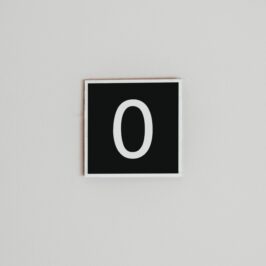Is your Reading Pane view turned to Off so that you have a long list of e-mails to scroll through in your Inbox? Please don’t tell me that your Message or Auto Preview is also on.
In Microsoft Outlook 2013, by using the Bottom Reading Pane and keeping the horizontal split bar almost all of the way to the top on the right window (you can move it by grabbing it with your mouse and dragging it up), or the Right Reading Pane, you can scan your messages one at a time, decide where they go and then drag the message to one of the following places: FADS: Forward, Action, Delete, Support (or Save).
Here is how to open the Bottom or Right Reading Pane:
1. Click on the View tab on the Ribbon on the top.
2. In the Layout group, click on Reading Pane.
3. Click on Bottom or Right.
Set them up (e-mails) one at a time. Then knock them out, one at a time.
Save yourself a Pain by using the correct Reading Pane.
© Greg Vetter 2019. All rights reserved
#Reading pane