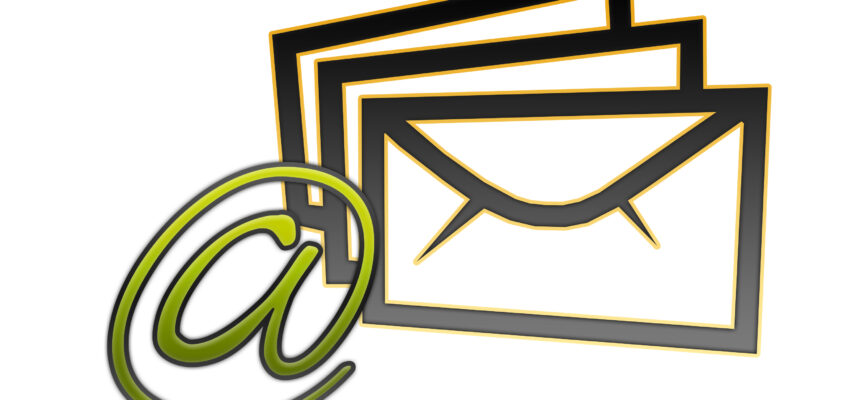When you send an e-mail, do you ever want to keep a copy of it so you can have it when you need it?
If so, create a Bcc (Blind carbon copy). Oops! Make that a visually impaired C based duplicate. Here’s how in Outlook 2013.
1. On the Ribbon on the top, click on the Home tab.
2. In the New Group, click on the New E-mail icon.
3. Click on where it says Bcc.
4. Type in your e-mail address.
There are many ways to use Bcc to your advantage. One is drag the duplicate e-mail to the Calendar icon on a specific date for a meeting or call. Remember that same e-mail was sent to the person you have a meeting or call with. This enables you to have that information available on that date. (It’s always good to have the facts.)
Or after you send an e-mail, the Bcc can act as a reminder for you to work on something in preparation for a meeting. Move the Bcc e-mail to the To Do A folder to work on. When completed, drag it to the meeting date on the Calendar so you will have it available. The possibilities are almost endless.
Nobody likes to be manipulated, except maybe an e-mail.
© Greg Vetter 2019. All rights reserved
#Blind carbon copy