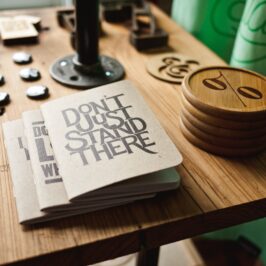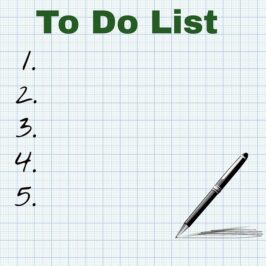Do you have paper notes scattered all over your office?
Welcome to the wonderful world of computers! Instead of using paper, you can create an electronic note card reminder in Microsoft Outlook 2013. Then you can drag your reminder note card into one of your Action Category folders in the left window (Call; E-mail; Read; Talk with) for tasks that you need to do.
Here’s how:
- Select the specific Action Category folder in which you want to file your task (such as in Batched/Call).
- Click on the Home tab on the Ribbon on top.
- Click on New Items in the New group.
- Go down to More Items.
- Click on Post in This Folder.
- A page will appear (this is your electronic note reminder that you can use like a paper 3 x 5 note card but better).
- Type in the Action you want to take in the Subject line, such as Call Martha.
- Then click on the Post icon on the top left.
By doing this, you will create a reminder note in the folder you selected in your e-mail program reminding you of a task you need to work on. Electronic note cards allow you to stay paperless and eliminate to-do lists.
These can be used for voice messages eliminating paper lists of people to call back. They can also be saved as a Support information and stored in Windows Explorer, or Forwarded to someone. They are extremely versatile.
♫ Oh where, oh where have my paper notes gone? ♫
© Greg Vetter 2018. All rights reserved
#todolist