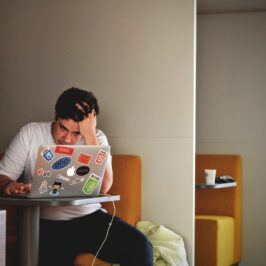Do you have Support files (files you save and refer to) in both Windows/File Explorer and in your e-mail program? Why would you want to waste time looking for files in two places?
Save your Support (non-Action) e-mails to Windows/File Explorer so all of your files are in one location on your computer. Here’s how in Microsoft Outlook 2013:
1. Open the e-mail.
2. Go to the File tab on the top left corner of your screen on the Ribbon and click it. A new page will open.
3. Click on Save As.
4. A Save As dialogue box will appear.
5. Select the Category you want to save the file in under Libraries>Documents>My Documents.
6. Type in the file name.
7. Click on the down arrow in the bottom box labeled: Save as type.
8. Select Outlook Message Format (*.msg).
9. Click on the Save button.
By saving your e-mail in this format, when you go to Windows/File Explorer to find the file, it will be in the form of an e-mail. This allows you to reference the information, Forward it, or reply to it since it is still an e-mail.
Sweet!
© Greg Vetter 2019. All rights reserved
#File Explorer